Tentang windows 8
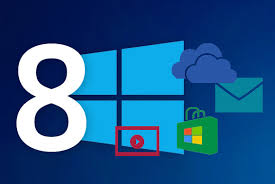
Awal-awal sejak hadirnya Windows 8 dengan fitur yang cukup membingungkan dan buat mumet, namun tidak semua yang ada susah, dan kita disarankan lebih intuitif terhadap OS yang satu ini. Ini dikarenakan Windows 8 dirancang untuk kontrol sentuh atau touch control, dan sebagai hasilnya, mouse dan banyak perintah keyboard menjadi diduakan. Nah, jika anda terbiasa melakukan perintah menggunakan perintah hotkey, maka dibawah ini ada beberapa yang bisa dijadikan pilihan alternatif. Memang sedikit merepotkan dalam hal untuk mengingatnya dari perintah hotkey Windows 8.
Berikut Tips dan Triks Seputar Windows 8 yang berhasil dikutip dari pcadvisor :
- Press (Windows) to enter the tiled Start screen
- (Windows) + M minimizes everything that’s showing on the desktop.
- (Windows) + E opens Explorer for quick access to folders.
- On the Start screen, press (Windows) + D to instantly get to the desktop.
- (Windows) + Tab opens a list of currently running programs.
- (Windows) + Print Screen takes a screenshot and saves it in a Screenshots folder nested in your Pictures folder.
- To take a screenshot on a Windows 8 tablet, simultaneously press the Windows button and the volume-down button on the tablet chassis.
- (Windows) + Q opens a global search menu. Type what you’re looking for and where you would like to look.
- (Windows) + W opens a search in your system settings to quickly locate and change system properties.
- (Windows) + F opens a file and folder search.
- (Windows) + Pause opens the system properties page to show you a quick rundown of your specs.
- (Windows) + “,” (that’s the comma sign!) makes all current windows transparent, giving you a peek at the desktop as long as you hold down (Windows).
- (Windows) + “.” (the period) snaps a window to the right or left side (toggling each time you press “.”).
- (Windows) + R prompts the Run commanduseful for quickly launching apps and other routines with a command prompt.
- (Windows) + X opens the Quick Access Menu, exposing system functionality such as the Command Prompt, Disk Management, File Explorer, Run, and more. It’s perfect for people who Start Menu. Alternately, you can right-click on the bottom right corner of the screen to spawn the Quick Access Menu.
- (Windows) + I opens the settings menu, giving you quick access to the Control Panel, Personalization, and your Power button, among other features.
- (Windows) + O locks orientation on devices with an accelerometer.
Semoga dapat membantu anda
Baca Juga
- 1. Pengertian Framework
- 2. Windows 8 Dua Kali Lebih Cepat dibanding Windows XP
- 3. Cara Membuat Partisi Hard Disk di Windows 8
- 4. Cara Menghilangkan Pilihan Dual Boot pada Windows
- 5. Sejarah Hacker dan Cracker
- 6. Folder Protection
- 7. Super Hidden Folder
- 8. Membuat Signature Outlook 2010
- 9. Menghilangkan Pesan Virtual Memory too Low
- 10. Blokir Situs Dengan MikroTik Pada Jam Tertentu
artikel
Blokir Situs Dengan MikroTik Pada Jam Tertentu
Menghilangkan Pesan Virtual Memory too Low
Membuat Signature Outlook 2010
Super Hidden Folder
Folder Protection
Sejarah Hacker dan Cracker
Cara Menghilangkan Pilihan Dual Boot pada Windows
Cara Membuat Partisi Hard Disk di Windows 8
Mengantuk dan Lemes disaat Kerja Siang Hari
Tentang windows 8
Diam Itu Emas
Calon Orang Besar Memulai Perubahan
Keluarga Kunci Kesuksesan
Dahsyatnya Sedekah
Buah Kebeningan Hati
Bila Selalu Mengingat Mati
Bila Orang Lain Berbuat Salah
Bila Hati Bercahaya
Bila Diri Sempit Hati
Bersandar Hanya kepada Allah
Kisah Nabi Adam AS
Kisah Nabi Idris AS
Kisah Nabi Nuh AS
Kisah Nabi Hud A.S
Kisah Nabi Shaleh AS
Kisah Nabi Ibrahim AS
Kisah Nabi Ismail AS
Kisah Nabi Ishaq AS
Kisah Nabi Luth AS
Kisah Nabi Yaqub AS
Kisah Nabi Yusuf AS
Kisah Nabi Syu'aib AS
Kisah Nabi Musa AS
Kisah Nabi Daud AS
Kisah Nabi Sulaiman AS
Kisah Nabi Ayyub AS
Kisah Nabi Yunus AS
Kisah Nabi Zakaria AS
Kisah Nabi Yahya AS
Kisah Nabi Muhammad SAW
Utbah bin Ghazwan
Syaikh Muhammad bin Shalih Al Utsaimin
Mush'ab Bin Umair
Mu'adz Bin Jabal
Zaid bin Haritsah
Khobbaab bin Al-Art
Fudhail bin Iyadl At-Tamimy r.a
Bara' Bin Malik r.a
UWAIS AL QORNI, Penghuni Langit Yang Tinggal Di Bumi
Fathimah Binti Muhammad Rasulullah SAW
Bilal bin Robah
Al-Miqdad bin Amru bin Tsalabah r.a
Abdullah bin Zubeir
Zainab Binti Jahzy Bin Ri ab r.a
Abu Ubaidah bin Jarrah r.a
Ummu Salamah r.a
